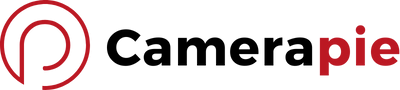Clean HDMI output is a game-changer for streamers and videographers. It allows you to send video from your mirrorless camera directly to a monitor, recorder, or streaming device. This way, the on-screen camera settings won’t clutter the view.
But what exactly is clean HDMI, and why’s it so crucial for your mirrorless camera setup? It’s all about the unimpeded, high-quality video feed. It makes post-production a breeze and live streaming look professional. So, let’s unravel the mystery and get your streams looking sharp and professional.
What is HDMI Output?
Well, it’s the magic portal that sends digital video and audio from your camera to another display or recording device. No more juggling a tangle of analog cables; one HDMI cable carries it all.
HDMI, or High-Definition Multimedia Interface, has come a long way. It began as the brainchild of a consortium of tech giants. It evolved through several versions. Each version enhanced its capabilities. It increased resolution support and enabled 3D video and advanced audio formats.
Why HDMI Shines in Cameras
So, mirrorless camera aficionados, here’s the scoop on why HDMI output in cameras is the real deal:
- You’re looking for quality? HDMI sends out high-definition video and audio to an external monitor or recorder.
- Longing to see more than just the shot? Your camera can display an array of information and settings on the screen.
- And for those of you in the live streaming biz, the flexibility HDMI brings to the table is second to none.
- The cherry on top? Say goodbye to the hassle of excess cables and adapters.
What is clean HDMI output and why is it essential for live streaming?
Imagine you’re gearing up for a live stream, and you want your footage to look as professional as possible. That’s where clean HDMI output comes into play. It’s a feature in your mirrorless camera. It sends out video without on-screen displays. This includes battery life, exposure levels, and focus points. Just pure, clutter-free video that looks super sleek.
Why Is It Essential for Live Streaming?
High-Quality Video
With clean HDMI, your audience gets the goods without any distractions. This means higher quality streams that mimic professional broadcasts. You’re delivering content that’s not only more immersive. It also significantly increases your production value.
Versatility
Using a mirrorless camera with clean HDMI for live streaming opens a world of creativity. You can switch between scenes and cameras seamlessly, just like a TV studio.
Technical Compatibility
Streaming platforms love clean HDMI. It ensures compatibility and a smooth viewing experience. Plus, no weird glitches or cut-offs that often come with on-screen data.
Do DSLRs Have Clean HDMI Out?
As you dive into live streaming, you might be asking if DSLRs offer the sought-after clean HDMI out. Spoiler alert: they do! But it’s not a universal feature, so you’ll need to do your homework before you commit to a purchase.
Understanding Clean HDMI Out in DSLRs
Some mirrorless cameras have clean HDMI, but DSLRs are a mixed bag. For those who don’t know, ‘clean HDMI out’ means the camera can output video to a recorder or live stream without any of the camera’s overlay graphics. It’s like having a pristine canvas. Your content is the star of the show, without any distracting elements.
Features with a Catch
DSLRs are workhorses known for their stellar image quality and robust construction. However, their architecture is different from mirrorless cameras. They’re bulkier due to the mirror mechanism, which isn’t a deal-breaker. But it’s something to consider if you’ll juggle multiple cameras during a stream.
Here’s the rub: while several DSLRs do come equipped with clean HDMI out, such as the:
- Canon EOS 5D Mark IV
- Nikon D850
- Pentax K-1 Mark II
Not every model will support this feature. If clean HDMI out is at the top of your feature list, double-check the specs of the DSLR you’ve got your eye on.
Weighing Your Options
Using a DSLR for live streaming can seem like a great idea. Who wouldn’t want that top-notch DSLR quality on stream? But hold up—there are a few things to weigh in. On the one hand, you’ve got exceptional image quality and lens versatility. On the flip side, though, DSLRs can be heavier on your wallet and your shoulder rig. They might need additional accessories to function optimally for live streaming.
Let’s not forget the battery life and potential overheating issues that come with longer streaming sessions. Mirrorless camera clean HDMI output tends to be more straightforward. These cameras are designed with video in mind.
Transitioning between these two types of cameras mid-stream? Seamless compatibility matters. Some DSLRs might require a bit more fiddling to play nice with your existing setup.
How Can I Check If My Camera Has a Clean HDMI Output?
Monitor Test: Plug the Camera into a TV
Have you ever found yourself scratching your head? Do you wonder if your camera can deliver a pristine, unobstructed video signal through HDMI? Let’s break down the mystery with a straightforward monitor test. You’ll need a few things. First, your beloved camera with an HDMI port. Second, a trusty HDMI cable. Third, a TV or monitor thirsty for an HDMI connection. Finally, a reliable power source to keep your devices from dozing off. Got ’em? Great!
Power up your camera and TV/monitor and connect them via the HDMI cable. If you’re used to just hitting the ‘on’ button and expecting magic, slow down cowboy! This time, pay close attention to what’s displayed on the screen. Is it just your beautiful footage, or are there some pesky settings and icons gatecrashing the party? If it’s the former, congratulations, you’re in the presence of clean HDMI output! Cue the applause.
Don’t rush off yet. Make sure you flip through different camera modes and settings. Sometimes, clean HDMI is only available in certain modes, so a little poking around won’t hurt. And hey, if you’re the visual type, why not queue up a video tutorial for a step-by-step guide? Visual learners unite!
Check Camera Settings: Menu Screen or Physical Buttons
Feeling like a secret agent snooping through the menus of your camera? Cool! It’s time to navigate that labyrinth of settings. Scope out the clean HDMI output feature. Dive into your camera’s menu or massage those physical buttons. Find the video or HDMI output settings. It’s a bit like hunting for treasure, but instead of a map, you have intuition and, well, the manual.
You’re looking for anything that says ‘info display’, ‘overlays’, or ‘HDMI output’. Flip it, switch it, toggle it—whatever it takes to ban those overlays from your HDMI feed. After you’ve weeded out the unnecessary on-screen clutter, remember to save your changes. We don’t want any unwelcome returns, do we?
How to Test if Your Video Source Has Clean HDMI for Live Streams?
Before you dive into the world of live streaming, it’s crucial to ensure your gear is up to the task. Mirrorless cameras are often the go-to for streamers, but is yours delivering a clean HDMI signal? Let’s break down the process.
Check Your Camera and Capture Device Compatibility
First things first, look at the type and model of your camera and the capture device. A mismatch could introduce undesired artifacts or even prevent a stable connection. Ensure they’re compatible and updated to the latest firmware for the smoothest experience.
Assess Your HDMI Cable
It’s not just about the camera; the HDMI cable could be a silent saboteur. Length and quality matter here. For optimal output, keep your HDMI cable under 15 feet; a longer stretch may degrade the signal. If you’re experiencing issues, consider upgrading to a high-speed cable.
Verify Video Settings
With the right gear in check, it’s time to inspect the video resolution and frame rate settings. A 1080p at 30fps setup is a safe bet for consistent, quality streaming. Adjust your camera settings accordingly to avoid any resolution-related hiccups during your broadcast.
Examine Your Environment
Don’t forget about external factors like lighting and sound. They play a significant role in the quality of your video. Low light can cause grain, while harsh shadows may obscure important details. Test your stream in the environment you’ll be using and make adjustments for the lighting and sound quality.
Utilize Test Tools for Fine-Tuning
For those looking to really dial in their settings, here are a few pro tips:
- Place a test pattern or color chart in front of your camera to check the image’s quality and alignment. Does everything look crisp and correctly positioned?
- Monitor your exposure and contrast with a histogram or waveform monitor. No detail should be lost in the shadows or highlights.
- Ensure your colors pop appropriately by using a vectorscope or a color wheel. They’ll help you see if your reds, greens, blues, and every hue in between, are just right.
- Finally, never underestimate the power of good audio. Use a sound meter or headphones to verify levels and quality before going live.
How to set up a mirrorless camera with clean HDMI output for live streaming?
Get Your Gear in Order
First off, you’re gonna need to stabilize your shot. A sturdy tripod or mount is key to avoid those shaky camera mishaps that could distract your viewers. Now, we all dread that mid-stream shutdown due to a dead battery, right? So grab a power adapter or a dummy battery, and keep that camera rolling uninterrupted.
The Heart of the Operation: Capture Device
Moving on, the magic happens with a capture card. A capture card is a device that converts your camera’s HDMI signal. It helps your computer or smartphone recognize the signal. Because let’s face it, without it, your stream’s going nowhere.
Software and Tech Savvy
The next step is to make sure your device has the necessary streaming software. It’s what brings your content to life online – think of it as your digital stage manager.
Sound and Vision
Never skimp on audio and video quality. Professional lighting and a high-quality microphone can mean the difference between an amateur and an ace stream. Good lighting will ensure you’re seen in the best light. A clear microphone will ensure every word you say is heard.
Fine-Tune to Perfection
Let’s talk settings. Make sure your camera’s settings are correct. Check that your HDMI output is clean. Do this before you hit the live button. Go manual if you have to, tweak that exposure and white balance until they’re just right. And remember, always keep an eye on battery levels and camera temperature – no one likes a stream cut short!
How to Clean HDMI Output on a Mirrorless Camera?
Selecting the Right Camera Model
The quest starts with the heart of the camera, the sensor. Gravitate towards one with the right size and ample megapixels for crisp video. Autofocus and stabilization are your best friends for smooth, professional-looking footage, so make sure they’re top-notch.
You wouldn’t want your camera to overheat or die on you in the middle of a shoot, would you? Look for models known for good battery life and efficient heat management. When it comes to connections, size does matter. So, don’t overlook the HDMI port type. Make sure your cable length won’t limit your freedom. Lastly, let’s talk money. Balance the scales between what you need and what you can afford without breaking the bank.
Camera Settings
Ready to dig into the nitty-gritty? Dive into your camera’s menu screen. Hop between the physical buttons to find those video or HDMI output settings. It’s like a treasure hunt. But instead of gold, you’re after the ‘disable overlays’ option for a clean HDMI feed.
Switch those overlays off, hit save, and you’ve officially cleaned up your HDMI output. If the thought of navigating through menus gives you the heebie-jeebies, fear not. Seek out a tutorial. Better yet, watch a video demonstration to guide you through the settings. It’s as smooth as a hot knife through butter.
Got everything set up? Great! Also remember to play by the book. Check the manual or manufacturer’s website for insider info. Use manual mode to tailor your exposure and white balance to your environment. Keep an eye on your camera’s battery level and temperature. No one likes a mid-shoot meltdown.
Usage of External Monitor or Recorder
Let’s kick it up a notch by adding an external monitor or recorder into the mix. Set your camera on a sturdy tripod or mount. Think of it as giving your camera a trusty steed to ride into battle—one that won’t wobble or falter. Power woes? Dodge them with a power adapter or a dummy battery. A monitor or recorder with HDMI input eagerly awaits your camera’s signal. It’s a dancing duet of visuals and tech.
How to Get Clean HDMI Out: Remove Camera Icons from Video Footage
Locate and Adjust Camera Settings
Dive into your camera’s settings. Look for options like ‘Display,’ ‘Control Display,’ ‘HDMI Settings,’ or similar. You’ll likely find a setting that toggles the display icons on or off for your HDMI output. Sometimes it’s as simple as finding an option labeled ‘Clean HDMI’ and giving it a nudge.
Third-Party Magic
When in-camera settings just don’t cut it, third-party solutions come to the rescue. Software options and hardware devices can crop or mask stubborn icons. They refuse to vanish. For instance, you might come across a handy HDMI converter box. Your camera sends the signal. It outputs a clean version to your recording device or live stream setup.
The Post-Production Wand
Say you’ve already got the footage, icons and all, what then? Post-production software steps in as your magic wand. It doesn’t matter if you’re using Final Cut Pro, Adobe Premiere, or a lesser-known alternative. They can all help you crop out or retouch unwanted on-screen clutter. Just be prepared to spend a little extra time in editing to get that flawless finish.
Conclusion
Getting your mirrorless camera to output clean HDMI might seem daunting at first. However, with the right model and settings, it’s definitely within your reach. Remember, third-party solutions and post-production software are there to help. Use them if you need to tweak the feed further. Don’t forget to dive into those tutorials and reviews. They’re invaluable resources that can make the process smoother. Happy streaming!
Frequently Asked Questions
What features should I look for in a mirrorless camera for live streaming?
Look for a camera that supports clean HDMI output and has the ability to disable on-screen overlays for a seamless streaming experience.
How do I disable overlays for a clean HDMI feed on my camera?
In your camera’s settings menu, search for options such as “HDMI output,” “Info Display,” “Control for HDMI,” or similar terms, and adjust them to disable overlays.
Can I still achieve clean HDMI output if my camera has on-screen icons?
Yes, if your camera doesn’t natively support clean HDMI out, you might use third-party hardware or post-production software to remove on-screen icons from the video footage.
Are there resources to help me set up my mirrorless camera for live streaming?
Yes, there are plenty of tutorials, guides, and user reviews available online that provide step-by-step instructions and tips for setting up your mirrorless camera for live streaming.