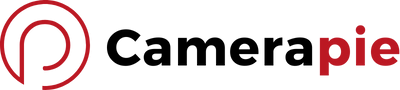Ever wondered how your digital camera holds onto those precious memories long enough for you to upload them? It’s all thanks to its storage device, the unsung hero that makes snapping photos a breeze. Without it, you’d be stuck in a world of one-shot wonders.
Storage devices in digital cameras are crucial; they’re where every pixel of your masterpiece is kept safe. From SD cards to built-in memory, these little gadgets come in various forms, each with its own perks.
Internal Memory
When you’re juggling through your digital camera’s settings, you might’ve noticed a nifty feature often touted as “internal memory.” But what is it, anyway? Let’s dive in.
What Is Internal Memory and How Does It Work?
At its core, internal memory is the built-in storage within your camera that doesn’t need an external SD card to save your pictures. Think of it as the camera’s internal hard drive. It’s always there, ready to store your shots the moment you click the shutter. Now, you might wonder how this magic happens. The process is fairly simple; it converts the light captured by your camera’s sensor into data that’s then stored in this internal space.
Pros and Cons
Internal memory sounds pretty handy, doesn’t it? It has its strengths, such as:
- Immediate Availability: Unlike SD cards, you don’t have to worry about forgetting it because it’s built right in.
- Emergency Backup: If your SD card ever fills up or fails, internal memory is the superhero that steps in to save the day.
However, nothing’s perfect. Here are some drawbacks:
- Limited Capacity: Internal memory can’t hold a candle to the storage space available on high-capacity SD cards.
- Transferring Challenges: Getting images off your camera and onto your computer isn’t always as straightforward as with an SD card.
Cameras That Rely On Internal Memory
Several digital cameras boast internal memory, like the Nikon Coolpix series. These snazzy devices often allow you to start shooting right out of the box. Cameras with substantial internal storage, such as certain models in the Sony Cyber-shot line, are also popular with users who prefer not having to purchase an external card right away. But remember, once you start snapping those high-res images or videos, that internal space fills up faster than a coffee shop on a Monday morning.
Managing Your Memory
Let’s talk about managing that precious internal memory. Here are some tips to keep you shooting without interruption:
- Regularly transfer your images to your computer or cloud storage to free up space.
- Adjust your camera’s settings to a lower resolution if you’re running low on space and can’t transfer files immediately.
- Consider using internal memory as a temporary storage solution while traveling, then transfer to more permanent storage when possible.
Memory Cards
When you dive into the world of digital photography, one of your top questions might be “what type of storage device does a digital camera have?” In many cases, the answer is memory cards. These unsung heroes of the digital realm ensure your precious moments are captured and stored safely. Let’s explore the various cards on the market and tips for best use.
SD Cards
SD cards, short for Secure Digital, are the common sidekick for most digital cameras today. They’re reliable, widely available, and come in various capacities and speeds, like SD, SDHC (High Capacity), and SDXC (eXtended Capacity). SD cards work by writing and storing your data—be it photos or videos—on flash memory.
Pros:
- Versatile: Fits a myriad of devices beyond your camera.
- Accessible: Easily found at stores and relatively affordable.
Cons:
- More prone to corruption than some might like to admit.
- Limited capacity compared to some newer card formats.
As for speed and capacity, SD cards range from 2GB to a whooping 2TB in the case of SDXC, and speeds that can keep up with your camera’s burst mode.
Here are a few pro tips for handling SD cards:
- Format often: Keep your card fresh and ready.
- Lock it up: Use the tiny switch to prevent accidental deletion.
- Data recovery tools are your best bet if things go south. Just remember to act quickly!
CompactFlash Cards
Ah, CompactFlash cards, don’t let their age fool you, these cards pack a punch. They’re like the sturdy pickup truck of memory cards—reliable and built to last. Cameras like the Canon EOS-1D X Mark II rely on their robustness.
Pros:
- Built Tough: They can take more of a beating than their SD cousins.
- High Performance: Loved by professionals for their speed and durability.
Cons:
- Size can be cumbersome compared to smaller memory card formats.
- Typically more expensive, reflecting their professional-grade performance.
For longevity, treat your CompactFlash card like a good wine:
- Keep it away from extreme temperatures.
- Regularly defragment to maintain its performance.
XQD Cards
Stepping into the future, XQD cards are like the sports cars of the memory card world—fast and sleek. Cameras such as the Nikon Z7 and Sony Alpha a9 harness their speed for high-resolution images and 4K video.
Pros:
- Wicked Fast: Transfers images and videos at lightning speeds.
- Robust: Designed to be durable and reliable.
Cons:
- Fewer cameras support XQD, so check your gear first.
- Can be pricier than other types, but you’re paying for performance.
When it comes to XQD, make sure to:
- Use a high-quality card reader for transfers.
- Keep your firmware updated to avoid any compatibility snafus.
MicroSD Cards
Don’t let their size fool you—microSD cards might be the smallest players on the field, but they’re mighty. They’re perfect for compact cameras, drones, and smartphones.
Pros:
- Ultra-Portable: They’re so small you could lose one in a sneeze.
- Adaptable: Use them with an adapter for SD card slots.
Cons:
- Easy to lose due to their tiny size.
- Less capacity and speed compared to larger cards.
Working with microSD cards? Keep these points in mind:
- Use a quality adapter when plugging into standard SD slots.
- Invest in a good card reader to manage data efficiently.
CFast Cards
Welcome to the domain of CFast cards, the new contender for professional photographers. Cameras like the Canon EOS-1D X Mark III and Blackmagic URSA Mini Pro gobble up data, and CFast cards are here to meet their hunger.
Pros:
- Speed Demon: Ideal for high-bitrate video recording.
- Future-Proof: Well-suited for evolving camera tech.
Cons:
- Not as widely adopted as other formats—yet.
- Mix them up with CompactFlash at your peril; they’re not compatible!
And for the CFast aficionados:
- Double-check compatibility before purchasing to avoid frustration.
- Regularly back up data to prevent any heart-stopping losses.
Remember, no matter the card you choose, it’s all about finding the harmony between your camera’s needs and your shooting style. Keep your cards clean, well-maintained, and you’ll be set to capture life’s moments at a moment’s notice—without a hitch.
External Hard Drives
Imagine you’re on a photo shoot and your camera flashes the dreaded “storage full” message. What’s your backup plan? Enter the external hard drive. It’s not just for your computer—many photographers rely on external hard drives for their digital cameras, offering a reliable way to store and backup thousands of high-quality photos.
How External Hard Drives Work with Your Camera
External hard drives connect to your camera, usually through a USB interface, giving you access to vast amounts of storage. They work similarly to your camera’s internal memory but offer much higher capacities. All you need is a compatible camera and the right cord, and voilà, you’ve expanded your camera’s memory by leaps and bounds.
Pros of Using External Hard Drives
- Immense Storage Space: With up to several terabytes of space, you can keep snapping photos without worry.
- Portability: Pack it in your camera bag and take your entire photo library with you.
- Durability: Many external hard drives come with rugged casings, perfect for photographers on the move.
The Downside to External Hard Drives
However, it’s not all smooth sailing. External drives can be bulky compared to SD cards and might need an external power source. And there’s always the risk of hardware failure—so never keep all your digital eggs in one hard drive basket.
Top Picks for Camera-Compatible External Hard Drives
Popular options among photographers include the WD My Passport Wireless SSD and the LaCie Rugged Mini. These drives are known for their dependability and ease of use with digital cameras, providing peace of mind for both professionals and hobbyists alike.
Best Practices for External Hard Drives
Here are some golden nuggets to keep those precious photos safe:
- Always eject the drive properly from your camera to avoid data corruption.
- Back up regularly – don’t let a failed drive become a professional disaster.
- Store in a cool, dry place to prevent damage from the elements.
Frequently Asked Questions
What is internal memory in digital cameras?
Internal memory in digital cameras is the built-in storage that allows you to save photos and videos directly within the camera without the need for an external storage device such as a memory card.
How do external hard drives complement cameras?
External hard drives provide additional storage space, making them an ideal backup option for cameras. They offer portability, high storage capacity, and better durability compared to other forms of storage.
What are the downsides to using external hard drives with cameras?
The primary downsides are their bulkiness and the requirement of an external power source, which can be inconvenient for photographers on the go.
Can you recommend some camera-compatible external hard drives?
While the article doesn’t list specific models, it recommends looking for external hard drives that offer robust build quality, sufficient storage capacity, and compatibility with your camera’s file system.
What are the best practices for using an external hard drive with a camera?
For optimal use, always properly eject the drive from your computer, perform regular backups to avoid data loss, and store the drive in a cool, dry place to prevent damage from environmental factors.